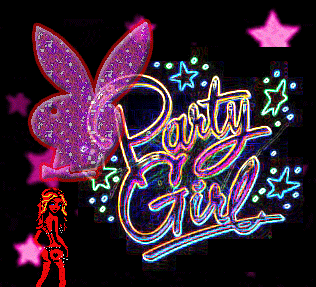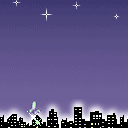alow..guys.♥ vavosh nalang daan hahh..hohohohoho☻i wil nevr 4get all our our sadness,happiest moment dat happening 2 our lyf.♥kamo btaw mga clasm8s ,eventhough nga inyo ko bugal bugalan sometimes,,but i wil accept dat
na immune naman sad kohhh..hehe..hndi ko kau makakalimutan over my dead body..bueng??bantay lang btaw inyo k kalimtan kai patyon tajod moh....zzzowk??mga demalason raba ta nga batch ??jawajan''' ho cares nga demalason tah labotan nila..mga irresponsible lagi but mga wafo ♥ wafo man sad ug mga bootan pajud..,muahh i love you 2 all may clasm8 n mga krung2x.♥♥
Tuesday, August 18, 2009
Wednesday, July 22, 2009
6.Use encryption for viewing and exchanging sensitive data
You should always use encryption to view web sites containing sensitive data. You can tell if a web site is using encryption if the web address begins with "https".
If you have created a web site that collects sensitive data, you should be sure that the site forces users to use encryption when submitting data and that the data, once submitted, is being stored securely.
Remember, email is not encrypted and therefore should not be used to exchange sensitive data. If you have need to transfer sensitive data via email, the information should be sent in a password-protected zip file attachment. Tell the recipient the password in person or via telephone, not via email. For a corollary caution see #8.
Finally, remember that when using wireless connections, they are not secure. Any data you may be accessing can be captured someone using similar technology. When accessing data and information that is confidential, you should only use a connection that is hardwired to your machine.
7.Do not install unapproved software
Only the programs found in Start > USM Apps > Install have been approved for installation on University computers. If you feel you need to install a piece of software not found there, you must get the approval of DoIT staff first.
Do not install free software found on the Internet. These programs often present a great security risk. To avoid this, be very wary, when surfing the Internet, of pages that offer anything for free by just “clicking here”. If unexpected pop up messages are displayed while surfing the Internet, use the “X” in the upper right corner of the message to close it.
8.Think before opening email attachments
Be suspicious of emails with attachments that you were not expecting to receive, even if they appear to be from someone you know. If it appears to be from someone you know, before you open it, contact them and confirm that they intended to send you the attachment. For a corollary caution see #6
9.Schedule an antivirus scan of your computer
Most of us have a weekly staff meeting. At these times your computer is usually sitting idle in your office. That is a perfect time to schedule an antivirus scan of your computer to run. These can run while your computer is locked. If any viruses are detected, please report them to the HelpDesk.
10.Be careful using Internet Explorer
We feel it is best to only use Internet Explorer for those websites that require it (i.e., PeopleSoft) and use a different browser for all other web activity. The Internet Explorer web browser that comes with Microsoft Windows seems to have a new security flaw almost every month. While we apply patches for these flaws as quickly as possible, DoIWeb Browser. You need to get approval before installing any other browse.
You should always use encryption to view web sites containing sensitive data. You can tell if a web site is using encryption if the web address begins with "https".
If you have created a web site that collects sensitive data, you should be sure that the site forces users to use encryption when submitting data and that the data, once submitted, is being stored securely.
Remember, email is not encrypted and therefore should not be used to exchange sensitive data. If you have need to transfer sensitive data via email, the information should be sent in a password-protected zip file attachment. Tell the recipient the password in person or via telephone, not via email. For a corollary caution see #8.
Finally, remember that when using wireless connections, they are not secure. Any data you may be accessing can be captured someone using similar technology. When accessing data and information that is confidential, you should only use a connection that is hardwired to your machine.
7.Do not install unapproved software
Only the programs found in Start > USM Apps > Install have been approved for installation on University computers. If you feel you need to install a piece of software not found there, you must get the approval of DoIT staff first.
Do not install free software found on the Internet. These programs often present a great security risk. To avoid this, be very wary, when surfing the Internet, of pages that offer anything for free by just “clicking here”. If unexpected pop up messages are displayed while surfing the Internet, use the “X” in the upper right corner of the message to close it.
8.Think before opening email attachments
Be suspicious of emails with attachments that you were not expecting to receive, even if they appear to be from someone you know. If it appears to be from someone you know, before you open it, contact them and confirm that they intended to send you the attachment. For a corollary caution see #6
9.Schedule an antivirus scan of your computer
Most of us have a weekly staff meeting. At these times your computer is usually sitting idle in your office. That is a perfect time to schedule an antivirus scan of your computer to run. These can run while your computer is locked. If any viruses are detected, please report them to the HelpDesk.
10.Be careful using Internet Explorer
We feel it is best to only use Internet Explorer for those websites that require it (i.e., PeopleSoft) and use a different browser for all other web activity. The Internet Explorer web browser that comes with Microsoft Windows seems to have a new security flaw almost every month. While we apply patches for these flaws as quickly as possible, DoIWeb Browser. You need to get approval before installing any other browse.
Tuesday, July 21, 2009
1. First, you will need to log on with administrator privileges in order to set up a network. This requirement prevents unauthorized users from changing network settings. There should be only one administrator account on the network, and its username and password should be closely guarded secrets.
2.You will need some hardware to physically connect the computers. There are several options available, but the fastest and most reliable is Ethernet cabling. Wireless connectivity is more convenient because you don’t have cables running everywhere, but it is slower than 100 Mbps Ethernet and can be subject to interference. Nonetheless, wireless networking is a popular choice in small offices. Other technologies use phone or power lines to connect computers
3.Each technology will have its own kind of NIC (network interface card), a device that plugs into a computer and enables it to communicate with the network. These devices can take various forms. A PCI (peripheral component interconnect) card requires you to open up the computer to install it. A USB form factor just plugs into a USB port. A laptop computer will have a PC Card port. An Ethernet card will have ports for cables, while a wireless card may have a stubby antenna
4.
Software drivers provided with NICs configure the hardware you install for use with the network. This configuration is usually done automatically by Windows when it detects a newly installed device.
5.device that routes traffic come together at one between the All of the computer connections appropriate machines. This device can be a simple hub or switch, but more often it is a router that also handles sharing an Internet connection. In the case of a wireless network, a device called an access point broadcasts radio signals to all of the NICs. Often a router is built into the access point to enable Internet sharing.It is usually preferable to use a router instead of a hub or switch when sharing an Internet connection. Otherwise, the Internet will not
2.You will need some hardware to physically connect the computers. There are several options available, but the fastest and most reliable is Ethernet cabling. Wireless connectivity is more convenient because you don’t have cables running everywhere, but it is slower than 100 Mbps Ethernet and can be subject to interference. Nonetheless, wireless networking is a popular choice in small offices. Other technologies use phone or power lines to connect computers
3.Each technology will have its own kind of NIC (network interface card), a device that plugs into a computer and enables it to communicate with the network. These devices can take various forms. A PCI (peripheral component interconnect) card requires you to open up the computer to install it. A USB form factor just plugs into a USB port. A laptop computer will have a PC Card port. An Ethernet card will have ports for cables, while a wireless card may have a stubby antenna
4.
Software drivers provided with NICs configure the hardware you install for use with the network. This configuration is usually done automatically by Windows when it detects a newly installed device.
5.device that routes traffic come together at one between the All of the computer connections appropriate machines. This device can be a simple hub or switch, but more often it is a router that also handles sharing an Internet connection. In the case of a wireless network, a device called an access point broadcasts radio signals to all of the NICs. Often a router is built into the access point to enable Internet sharing.It is usually preferable to use a router instead of a hub or switch when sharing an Internet connection. Otherwise, the Internet will not
Sunday, July 19, 2009
Monday, July 6, 2009
Subscribe to:
Comments (Atom)